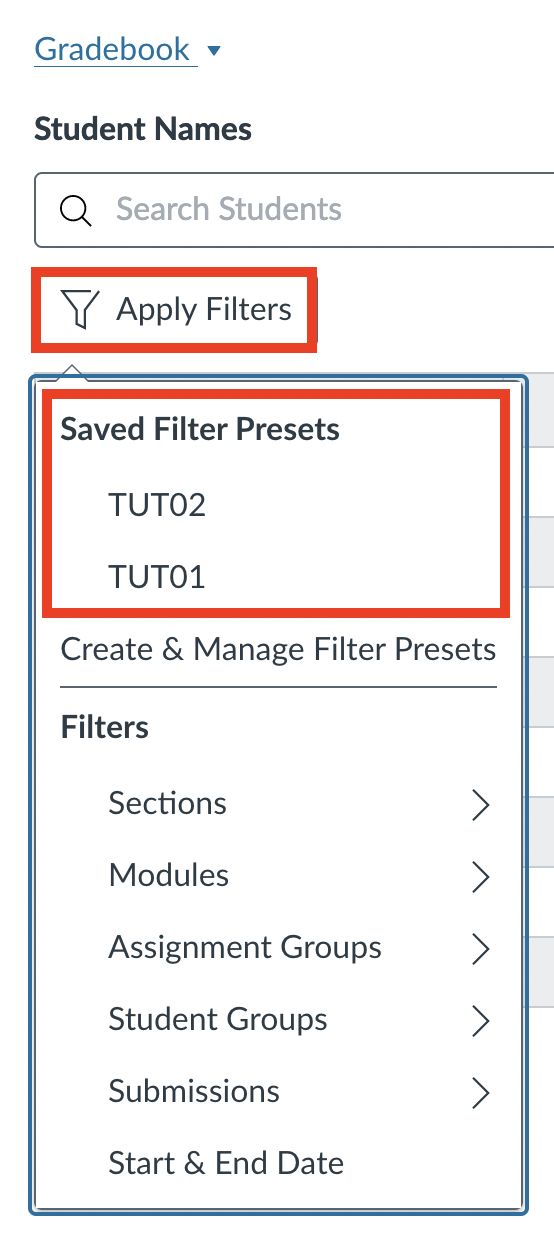Selecting a Section
You can select a section that has been cross-listed with your main lecture section in the Gradebook by selecting the Apply Filters button and then the particular section you would like to view, as shown in the screenshot below.
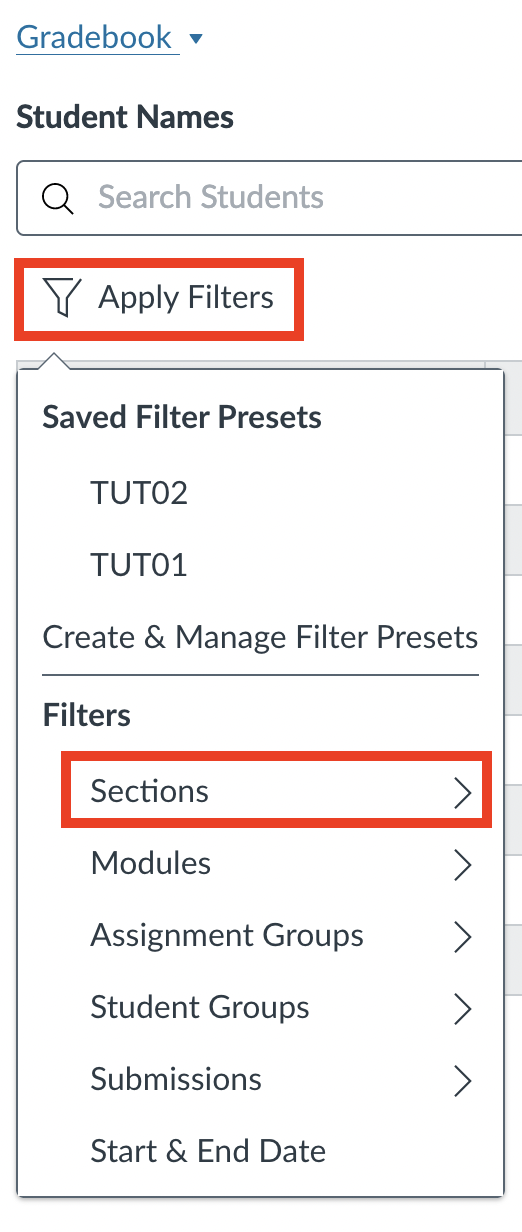
Using Filter Presets to Quickly Access Sections
You can use Filter Presents to quickly access cross-listed sections in the Gradebook.
Instructions for Setting up Filer Presets
1. In the Gradebook, select the Apply Filters button.
2. In the drop-down menu that appears, select Create and Manage Filter Presets.
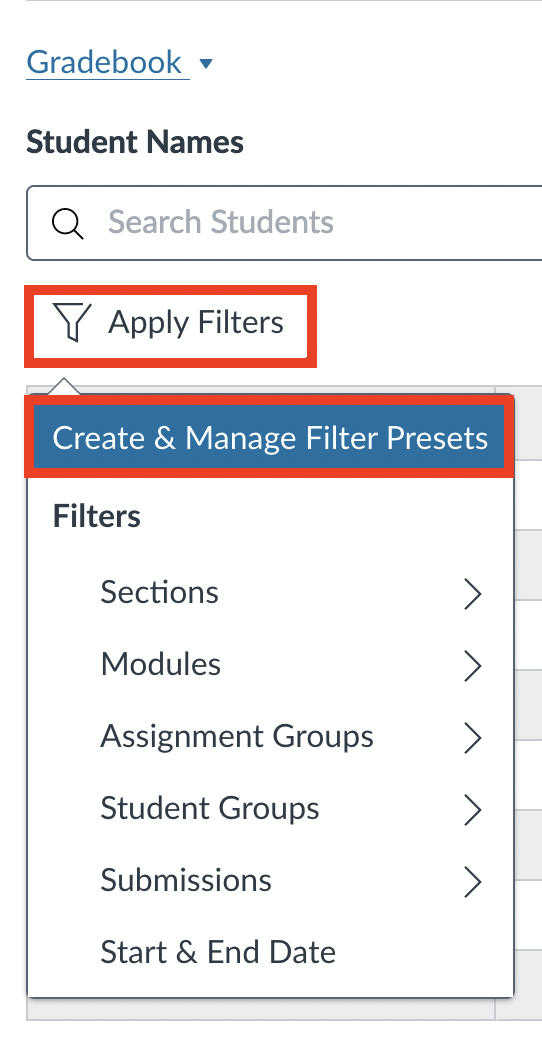
3. In the Saved Filter Presets panel that appears to the right, select the Create Filter Preset button.
4. In the Create Filter Preset section that appears below, enter a name for the section (LIN325H5S-TUT0101 for example) in the Filter preset name field.
5. Select the corresponding section from the Sections drop-down menu.
6. Select the Save Filter Preset button.
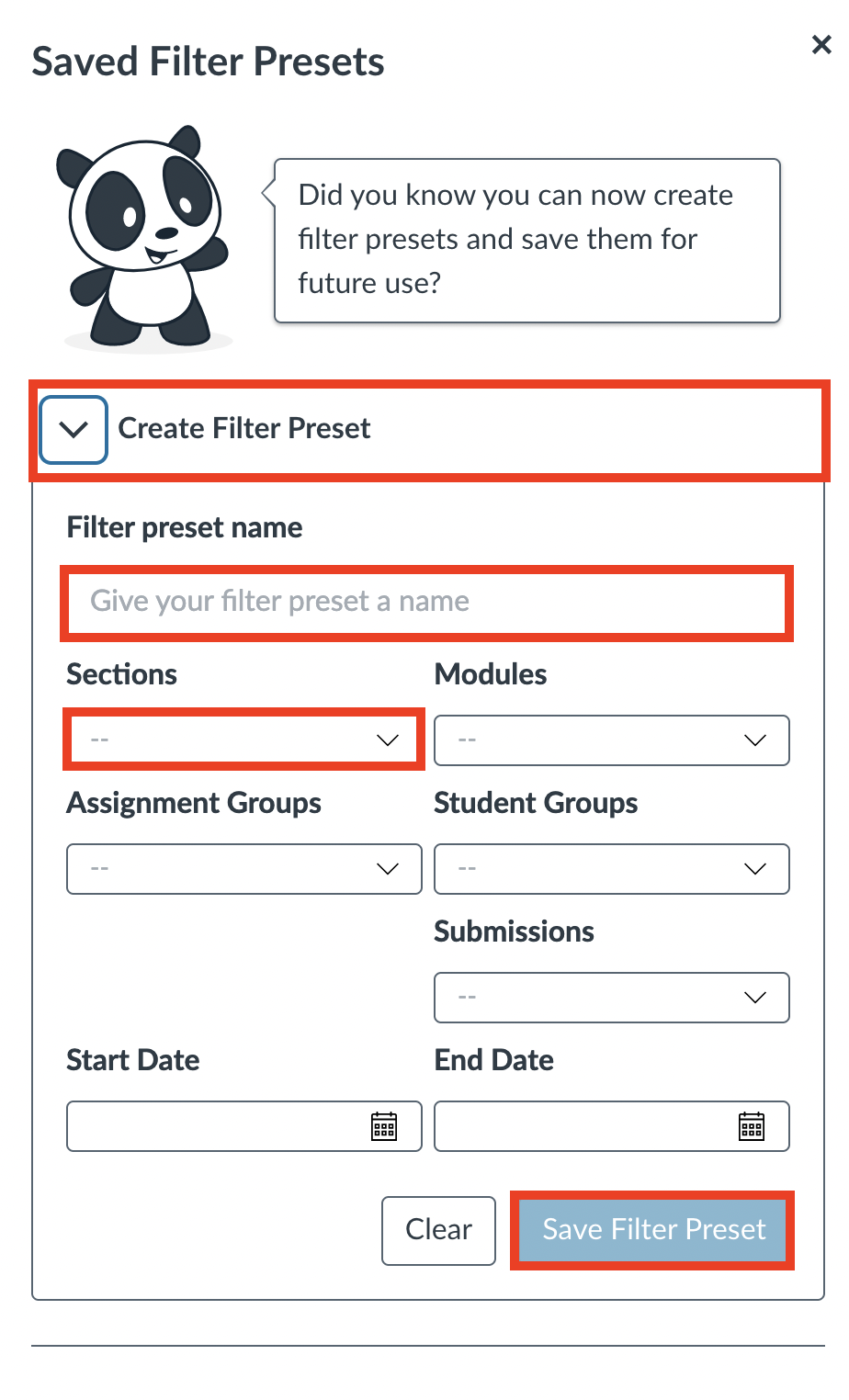
7. Repeat the process of creating a Filter Preset for all of the tutorial sections.
8. When you have created all of the filter presets you can close the panel by selecting the x found in the right-hand corner.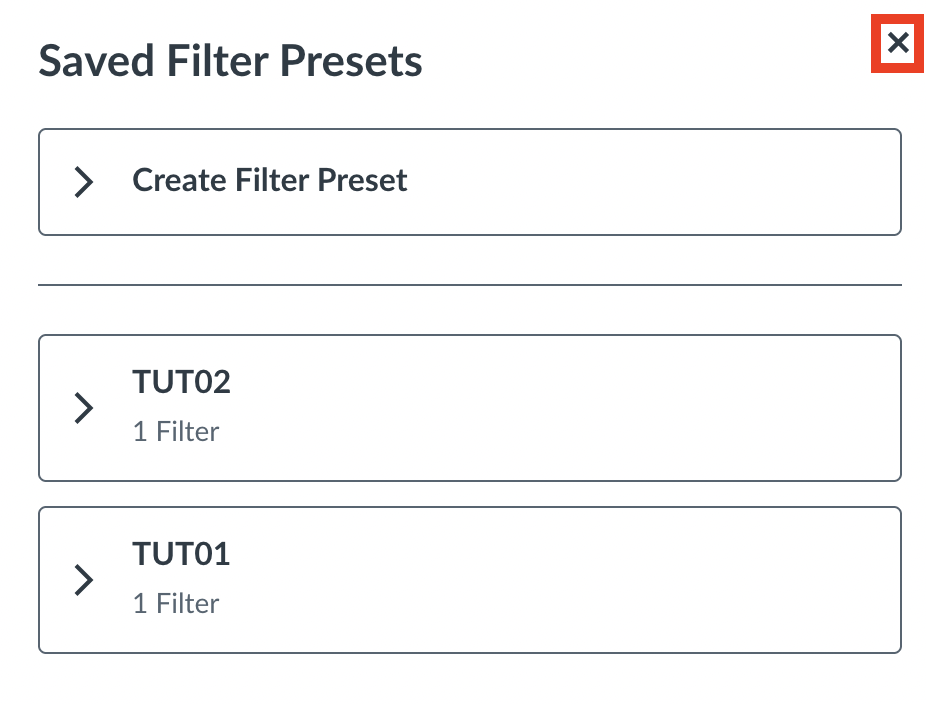
When you now select the Apply Filters button in the Gradebook you should see all of the section filters that you created.