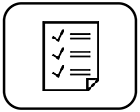Below are links to tips, tools and strategies to support University of Toronto Mississauga students to learn from anywhere. For additional support with your online learning, please submit a ticket to the UTM Information & Instructional Technology Services.
Credits:
Icons provided by the Noun Project Inc. https://thenounproject.com/