On This Page
- What is Cross-Listing
- What are the Benefits of Cross-Listing
- Request Form to be added to tutorial or Practical Shells
- Step-by-step Instructions for Cross-listing
- Re-naming your Cross-listed Course
- Cross-Listing Issues
- Filter the Gradebook by Section (Opens a new page)
- Restrict TA Access to a Specific Section (Opens a new page)
What is Cross-Listing?
Cross-listing allows you to combine multiple Quercus shells into one. The enrollments from individual shells will be preserved and created as sections of the combined course.
What are the benefits of Cross-Listing?
There are two main scenarios in which cross-listing is helpful:
- Cross-listing is useful when you are teaching multiple lecture sections of a course and you wish to combine then to share and streamline content. Cross-listing means you will only have to build and maintain one Quercus course.
- As the enrollment information is preserved, you will be able to see under the “People” tab which students are enrolled in which lecture section
- Announcements can be posted for individual sections. Assignments including quizzes can be given with separate dates for the different lecture sections. You will be able to filter your gradebook by section.
- It is possible to restrict TA access to a specific section
- If you have tutorial or practical sections of your course, cross-listing tutorial or practical Quercus shells into your lecture shell will allow you to see which students are enrolled in which tutorials/practicals (under the “People” tab).
- As with multiple lecture sections announcements can be posted for individual sections. Assignments including quizzes can be given with separate dates for the different lecture sections. You will be able to filter your gradebook by section.
- It is possible to restrict TA access to a specific section
Other combinations:
You are welcome to cross-list your shells in a configuration other than the two listed above. For instance, you may wish to cross-list all your tutorials together into one tutorial shell, if you want a separate tutorial space on Quercus. The process and instructions are the same.
Notes:
- As noted here, all tutorial/practical shells for a course are created at the same time as the lecture shells.
- Cross-listing should be done while the courses that are being cross-listed are unpublished and absolutely before any assignments have been submitted or grading completed. If a published course with graded items is cross-listed, this may result in data loss for any associated assignment submissions and grades.
- You can only cross-list shells in which you are the instructor of record. If two or more instructors wish to cross-list their sections together, the instructor who will be completing the cross-listing process must be added to each shell in which they are not enrolled, by the instructor of record.
- Course coordinators can be added in ROSI by the Department Business Officer for those courses where they are coordinating course activities. This will enroll them automatically in all associated Quercus lecture/tutorial/practical shells.
- If you have cross-listed tutorial or practical shells in to your lecture shell, when using Group Assignments the random distribution of students into groups by section in the People area of Quercus will not work properly. Instead, you may need to use the UT Advanced Group Tool to distribute groups within sections when cross-listing has been completed.
If you would like us to rename the course section that remains after you complete the cross-listing process, please fill out the request form (you can also use this form to request a course name change without cross-listing).
Cross-Listing Process
For cross-listing multiple lecture shells together:
- As the instructor, you will already be enrolled in the lecture shells. Follow the instructions below to cross-list your lecture shells.
- If you would like the name of your Quercus course changes, please fill out the request form
- In the event you wish to cross-list your lecture shell(s) with that of another instructor teaching another section of the same course, all instructors must agree and one instructor must assume responsibility for completing the cross-listing process. The other instructor(s) will need to add them to their lecture shell(s). The instructor can then fill out the request form if they would like the main lecture shell name to be changed.
Tutorial and/or practical shells in to your lecture shell, or any other combination involving tutorial/practical shells:
- Fill out the request form to be added to the tutorial/practical shells and request a Quercus course name change (optional)
- If you wish to cross-list tutorial/practical shells with those of another instructor teaching the same course, all instructors must agree and one instructor must assume responsibility for completing the cross-listing process. The other instructor(s) will need to add them to their lecture shell(s). Once added to the lecture shells, fill out the request form to be added to the tutorial/lecture shells. You can also request a name change in the same form.
- Once added, follow the instructions below to cross-list
Request form for Access to Tutorial or Practical Shells
NOTE: UTORid and password are required to log into the form.
Step-by-step Instructions for Cross-listing
1. Enter the course that you want to cross-list (e.g., TUT0101, LEC0102) or combine with your primary course section and click on “Settings" in the course menu. Do NOT go into your primary course shell and cross-list from there. That will put your LEC shell into your TUT shell and the LEC shell will disappear from your Quercus (don't worry, this is fixable - just let us know).
NOTE: If you have multiple Tutorial or lecture shells, you will need to go into each shell and repeat the process to incorporate the separate Tutorial sections into the main Lecture section.
2. Click on the "Sections" tab.
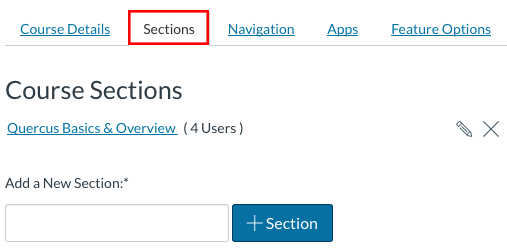
3. Click the link of the section you want to cross-list. Usually there is only one section.

4. Click the "Cross-List this Section" button found on the upper right-hand side of the page.

5. In the ”Search for Course" field, enter the name of the course that you want this course section to be combined with and click on the “Cross-List This Section" button.

The course card for the section that you cross-listed will now disappear from your Dashboard, but it's enrolment information will be available in the primary course. Students will now only have access to the main course, not any tutorial and practical sections that you have cross-listed.
Quercus Cross-listing Multiple Courses / Sections Video
The "Cross-listing Multiple Courses / Sections in Quercus" video contains a demonstration of cross-listing in Quercus and also explains cross-listing and describes the terminology, benefits, considerations and potential issues.
Re-naming your Cross-listed Course
After you have completed the cross-listing process the resulting combined course name that the students see on their Dashboard, course list and course Home page may be confusing. This is particularly the case when combining multiple LEC shells - in this case we highly recommending requesting a course name change, otherwise students may think they have been placed in the wrong course in Quercus.
Please let us know if you would like rename the primary course section that remains after you complete the cross-listing process when using the Request Form.
The breadcrumb at the top of the page will show the new course code.
New Course Code > Combined Course Name
Cross-Listing Issues
If you encounter issues while cross-listing, or have completed the process incorrectly and need it undone, please contact us for assistance.