Top 5 Gradebook Tips & Timesavers
1. Download Student Grades after each assessment and at the end of every term
One (1) month after the sessions ends, the course is placed in a read-only state for Students, TAs and Designers. Instructors must retain a copy of the gradebook and graded assignments for a period of one year after the last class for each course they teach. Save yourself time by downloading a copy of your Gradebook after you grade each assessment and also at the end of the term once all of the marks have been entered. Downloading a backup of your Gradebook also provides you with quick access to student marks in the event that any of your students petition their grades or request deferred exams.
2. Use Points for Assignments and Quizzes
We recommend entering Points for assignment and selecting Display Grade as Points. It is possible to use Assignment Groups to weight the final grades (see Tip #3).
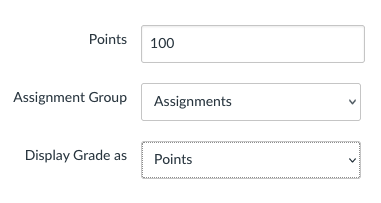
3. Use Assignment Groups to create "weighted totals"
You can use Assignment Groups to group assignments into categories that can then be assigned a specific weight and automatically calculate a weighted final grade. The grade displayed in this column will be calculated based on the raw score entered for each assignment in the Assignment Group.
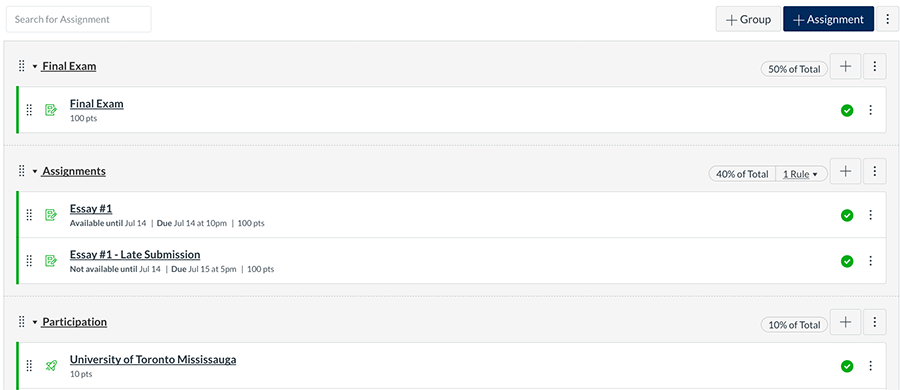
4. Enter zeros into Gradebook cells
Blank Gradebook cells (where there is missing work) will not be treated as zero - you will need to add 0’s into these cells.
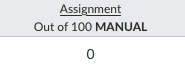
5. Securely share grade files
If you are sending electronic copies of grade files to your department, to other course instructors, or to your TAs, you need to ensure that files are sent securely. Email is never secure; don't email grade files or assignments. To send password protected grade files securely, use UT Send.