To enroll TAs into your course you must know their University of Toronto email address or their UTORid. You can ask your TA or your departmental administrator for this information.
Enroll a TA or other course staff
1. Select People from the Course Navigation Menu.
2. Select the + People button to open the Add People box

3. In the Add People box, add users by entering a University of Toronto email address or UTORid. Next, select TA (or other role) in the Role drop-down menu.
If needed, you can assign the user(s) to a specific section in the course by using the Section drop-down menu. Then click the Next button to add the user(s).
Optional: you can check the "Can interact with users in their section only" checkbox to limit the user(s) to communicating with students in a specific section. This would also limit their access in the Gradebook to only students in their assigned section(s).
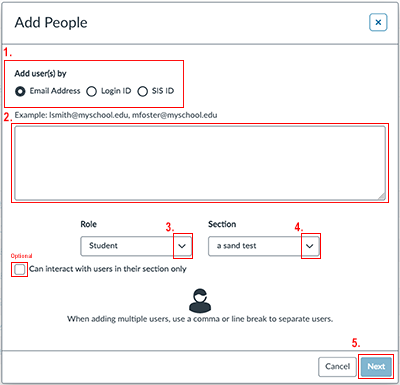
Note:
You can add multiple users by using a comma or line break to separate users (example: utorid1@utoronto.ca, utorid2@utoronto.ca).
The users will inherit the same role and section if you add multiple users at the same time.
Instructors can also restrict their TA(s) to a specific practical or tutorial section or sections.
Roles
The course Instructor automatically has access to all functions and tools within Quercus. All other roles have limited degrees of access. You may choose from the following role options when adding other users to your course:
- Teacher (Instructor)
- TA
- Course Staff
- Grader
- Designer
- Librarian
- Student
- Unregistered Student (Should not be used to enroll students who are waitlisted for admission to a course)
- Observer
For detailed information on roles and permissions in Quercus, please see the following Quercus Support Resources page:
https://teaching.utoronto.ca/resources/course-roles-and-permissions/
For information on adding individuals without UTORids, please see the Long-Term Guests UTORid KB article. (requires authentication).
Note: Permanent versus temporary access: If this is a long term, official change, it should be reflected in ROSI (via communication with the departmental ROSI administrator). It usually takes 24-48 hours for the change to be reflected in Quercus. If it is a short term, temporary change, the instructor may consider manually adding the person to their course. If something arises and an instructor is no longer able to continue teaching a course, the instructor can consider granting permission for someone else to have Instructor access to their Quercus course. Administratively, an instructor's Quercus course is their intellectual property. The only exception is work specifically commissioned by the University under a written agreement in which copyright is assigned to the University. Unless there are very serious circumstances, no access would be granted without the instructor's knowledge. The instructor can provide written permission (e.g., via email) to the department to provide permission for the enrollment of the person (or people) who are continuing their course during the instructor's absence. More information is available on the webpage below.
Additional notes regarding requests to Quercus Course Websites:
https://library.utm.utoronto.ca/faculty/canvas#requests-for-access