On This Page
Your instructor may add you to a group or ask you to join one in Quercus so that you can collaborate with your classmates.
Your instructor may also ask you to complete a Group Assignment or engage in a group discussion in Quercus.
If you have been added to a group by your instructor than you can skip ahead to How to access your Group Homepage.
How to join a Self Sign-up Group
Below are instructions for joining a group if your instructor has enabled the self sign-up option.
1. Select People from your Course Menu.

2. Select the Groups tab.

3. Find the group that you would like to join and select the JOIN button.

You can also "LEAVE" the group or "SWITCH TO" another group if the group if it is not locked.
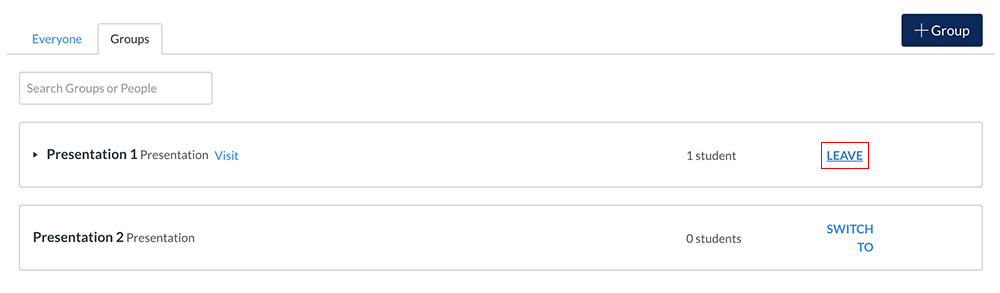
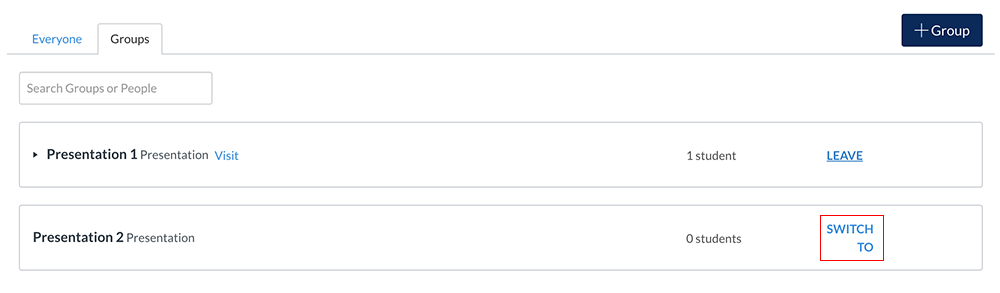
How to Access your Group Homepage
1. Select Groups from the far left Global Menu.
Note: The Groups menu item will only appear if you have been added to a group.
2. The Groups panel displays all of the groups you have been added to. Select a Group to visit the Group Home page.

3. The Group Homepage contains a Group Menu with links to the Group Home page, Announcements, Pages, People, Discussions, Files, and Collaborations.

Note: For Self-sign up groups, you can return to the Groups tab and select the "Visit" link to access the Group Homepage, as shown in the image below.

Additional Resources
- Quercus Announcements: If your instructor has created groups in the course you can create announcements for the group.
How do I create an Announcement?
How do I edit an Announcement?
How do I add content to my Announcement?
How do I delete an Announcement?
- Quercus Pages: It is possible to add Pages, which can include images, videos and other content.
How do I view pages as a student
How do I edit a Page in a Group
How do I upload a PDF to a Page in a Group
How do I embed media in a Group Page
How do I link to other Pages in a Group
How do I view the history of a Group Page
How do I change a Page name in a group
How do I create a new Page in a Group
- Quercus Discussions: Create and share information with peers using a group discussion board.
NOTE: Students are automatically subscribed to Discussions where they are a group member (unless they have changed this in their notifications area for Quercus or for a specific course).
Discussion Board: https://library.utm.utoronto.ca/students/canvas/discussions
How do I create a discussion in a group
How do I close a discussion for comments in a group
- Group Files: This area can be used to share group files. (Note: Usually Group Assignments are uploaded by one student in the group to the Assignment dropbox indicated by the instructor)
How do I upload a file to group files
How do I upload zip files as a student
How do I view group files as a student
- Group Collaborations: It is possible to create and collaboratively edit Word, Excel, and PowerPoint documents through O365.
How do I start an Office 365 Collaboration in a group
https://teaching.utoronto.ca/tool-guides/office-365-onedrive-collaborations/