Step-by-Step Instructions
1. Click on Account in your Global Menu.
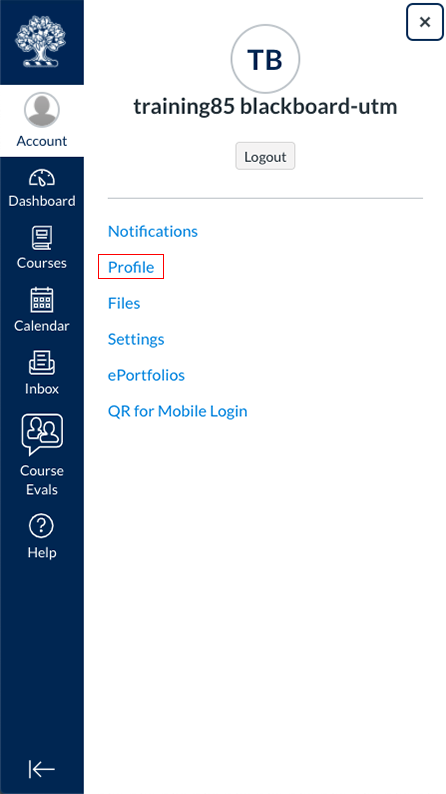
2. Click on the pencil icon.
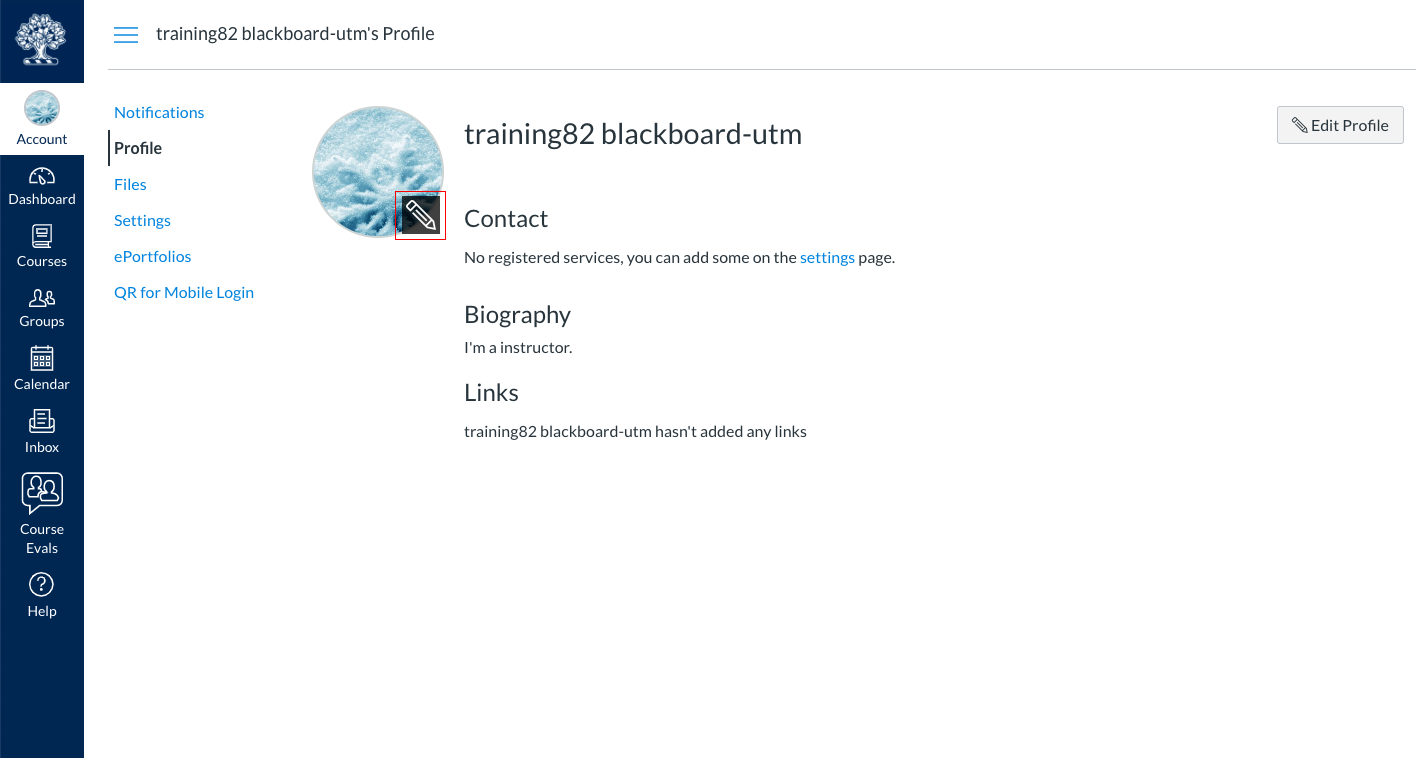
3. Click on choose a picture to upload an image located on your computer (a dialogue box asking you to locate the file on your computer will open).
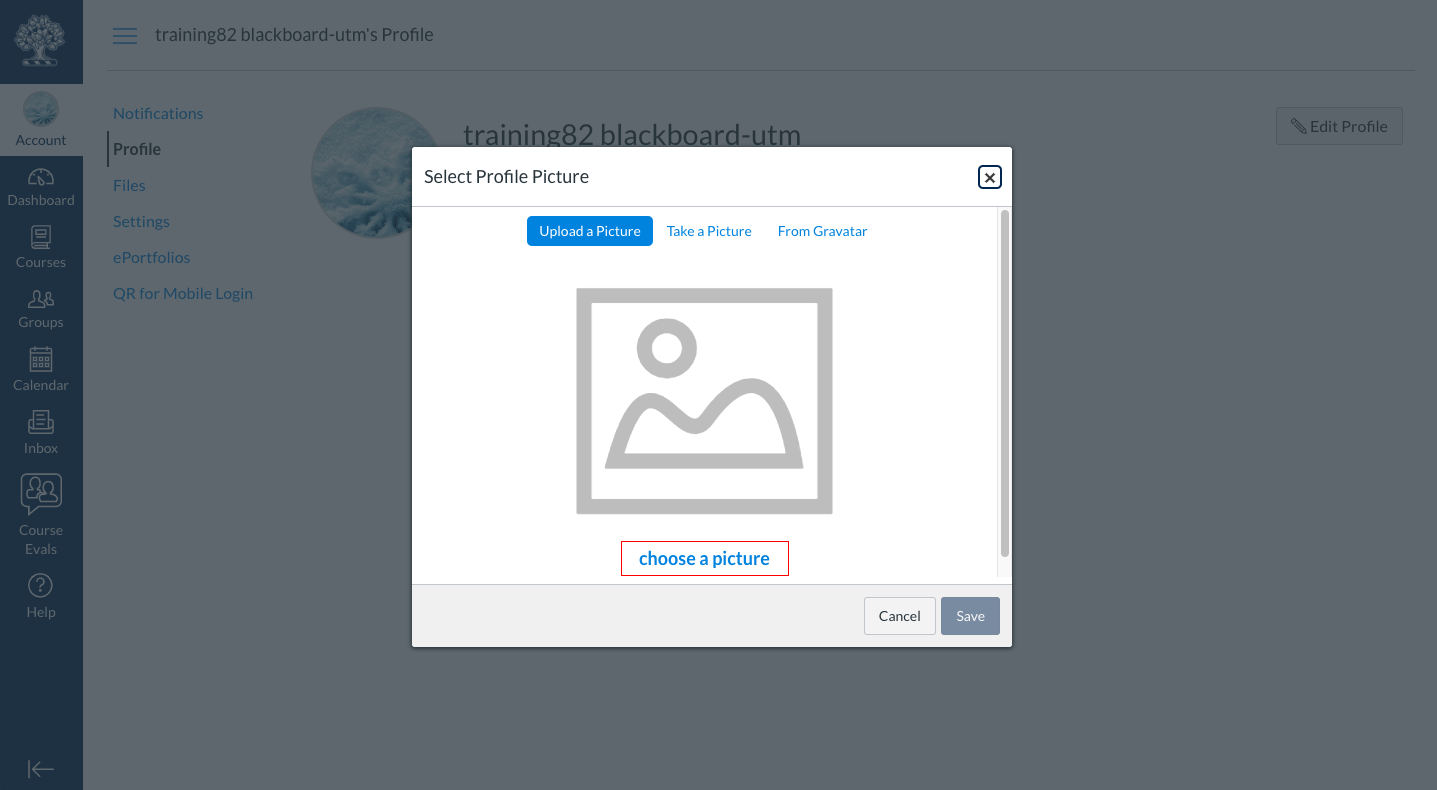
4.Crop the image, if desired, and click on the Save button.
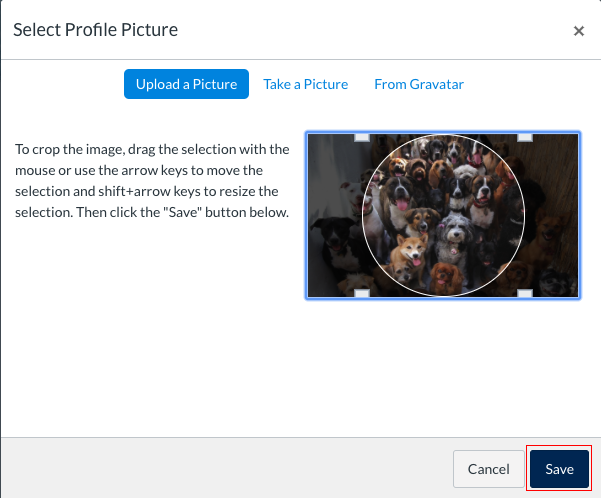
Video: Add Image to Account Profile
Note:
More information on using resources that are copyright free can be found at the links below.