|
Before you begin, please note: UTM Instructors who require assistance with Crowdmark are asked to
NOTE: This process is for University of Toronto Mississauga instructors. All other instructors are asked to consult with their divisional support for assistance with Crowdmark - https://teaching.utoronto.ca/resources/divisional-support-contacts/ |
Below are instructions for importing a Crowdmark course.
1. Click on the Courses link found on the left-hand side of the Crowdmark dashboard.
2. Click on the Import a course button.
3. In the "Import a course" section, select the Course to import dropdown menu (this displays a list of all your current courses in Quercus) and select the course you would like to import.
Next, click on the Import course button, as shown inthe image below.
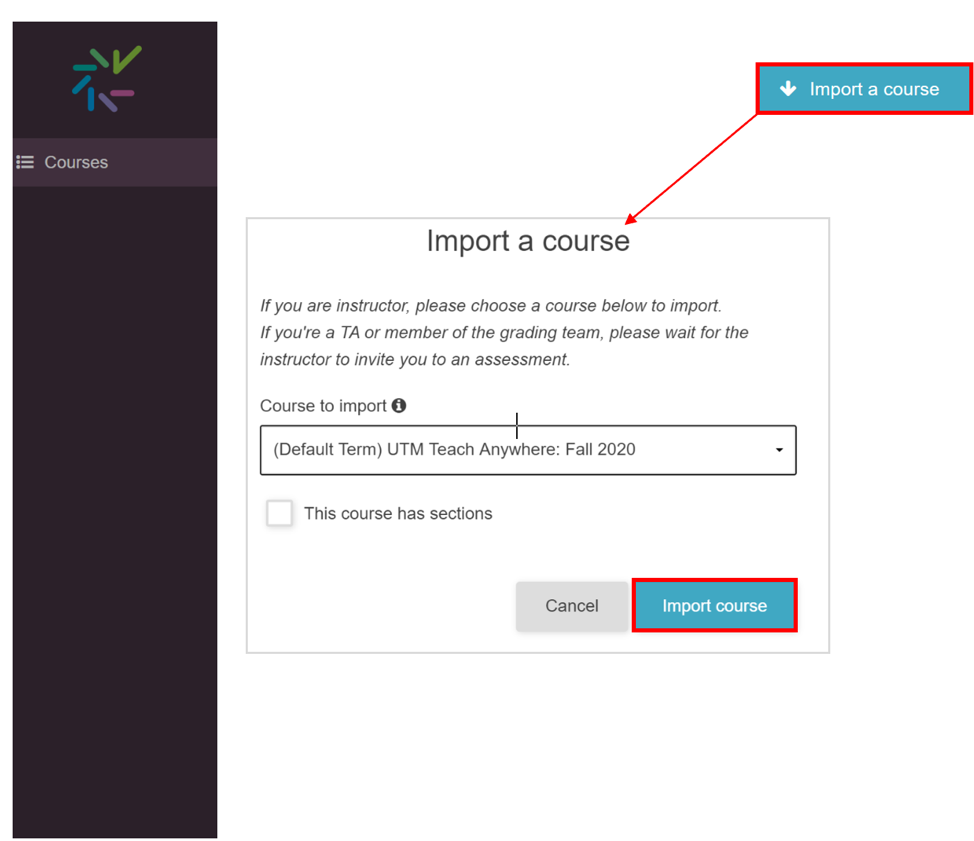
4. On this page you have the following options:
1. Create an Assessment
2. Enroll students from Quercus
3. Delete the course
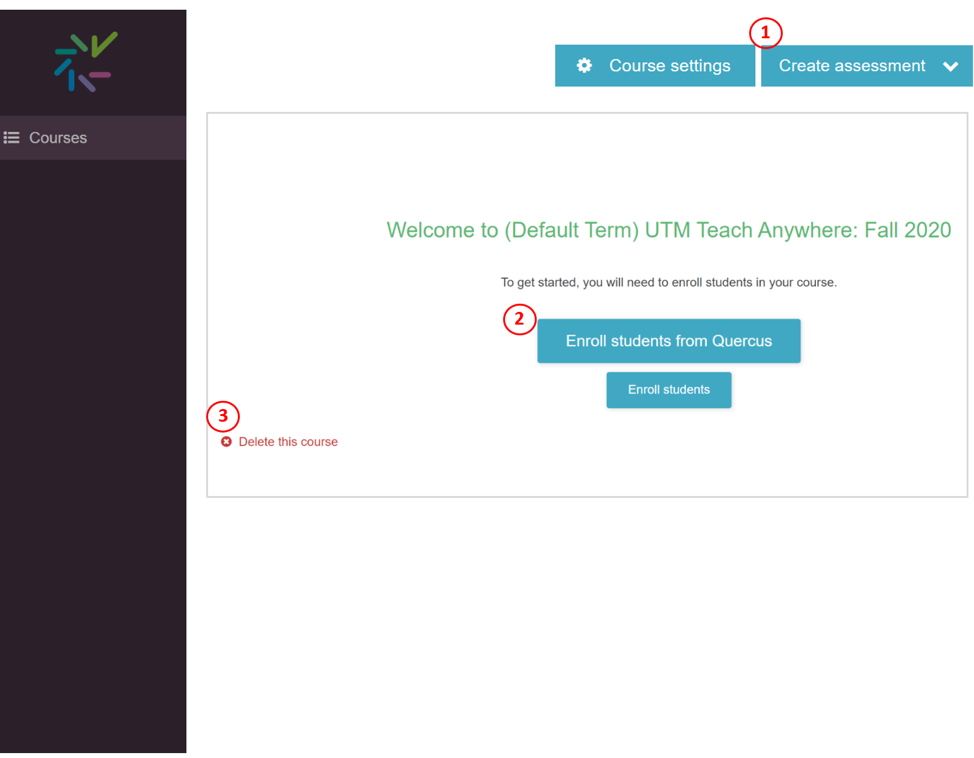
Return to the Using Crowdmark at UTM page.