|
Before you begin, please note: UTM Instructors who require assistance with Crowdmark are asked to
NOTE: This process is for University of Toronto Mississauga instructors. All other instructors are asked to consult with their divisional support for assistance with Crowdmark - https://teaching.utoronto.ca/resources/divisional-support-contacts/ |
The following two options are available when adding Team Members to a Crowdmark course:
- Sync to Quercus, or
- Add by Email.
Sync with Quercus
The instructions for adding Team Members by syncing with Quercus are provided below.
1. In your Crowdmark course, click on the Team link found in the menu on the left-hand side of the page.
2. Click on the Sync with Quercus button.

On the next page you should see a "Sync successful" message, as shown in the image below.

Add by Email
The instructions for adding Team Members by syncing with Quercus are provided below.
1. In your Crowdmark course, click on the Team link found in the menu on the left-hand side of the page.
2. Click on the Add by email button.

3. Type or paste your team members’ email addresses in the field and click on the Continue button.

4. Next, you will see a list of the team members you have entered. Select the role each team member should have under the Role column and click on the Add member button.
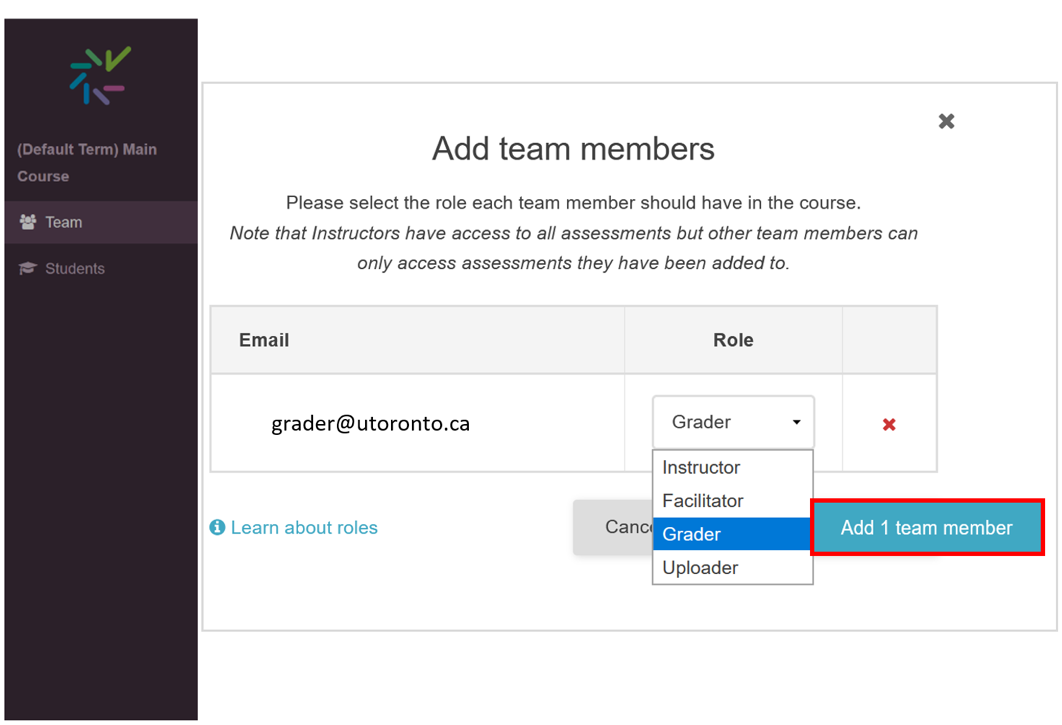
Your team members will be added to the course and will each receive an invitation email.
Note: To remove a team member, click the x, under the Role column
Return to the Using Crowdmark at UTM page.