|
Before you begin, please note: UTM Instructors who require assistance with Crowdmark are asked to
NOTE: This process is for University of Toronto Mississauga instructors. All other instructors are asked to consult with their divisional support for assistance with Crowdmark - https://teaching.utoronto.ca/resources/divisional-support-contacts/ |
Below are instructions for syncing enrollments between your Quercus and Crowdmark courses.
1. In your Crowdmark course, click click on the Students link found on the left-hand side of the page.
2. Click on the Sync with Quercus button found at the top right-hand corner.
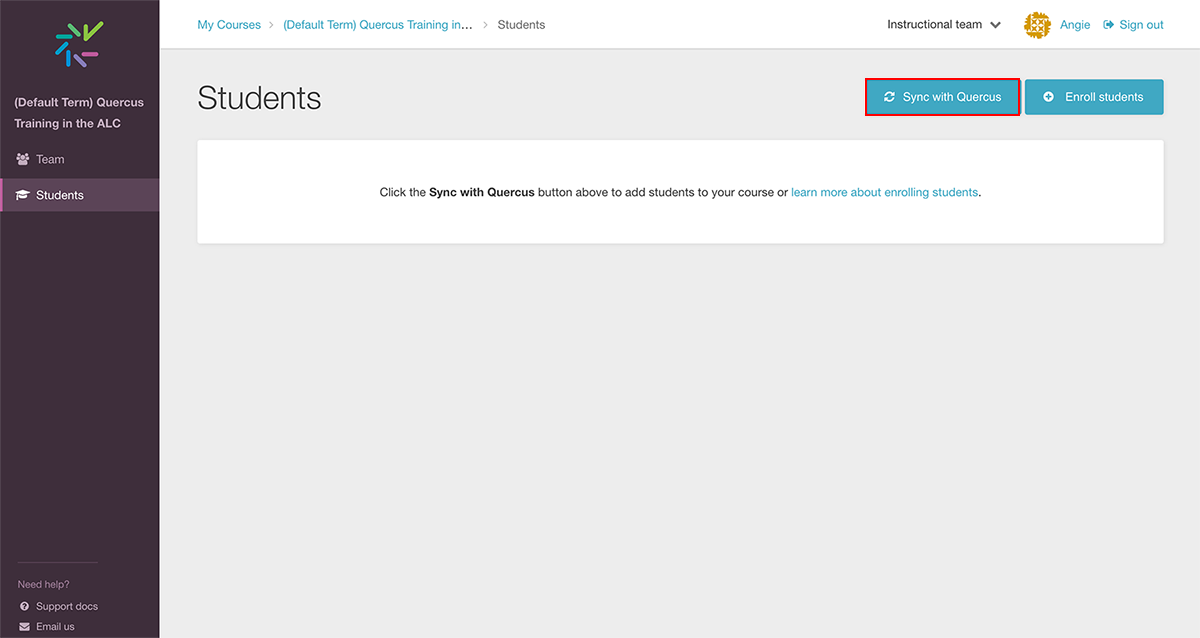
3. In the modal window that appears, you will see the number and list of students that were found. Click on the Continue button.
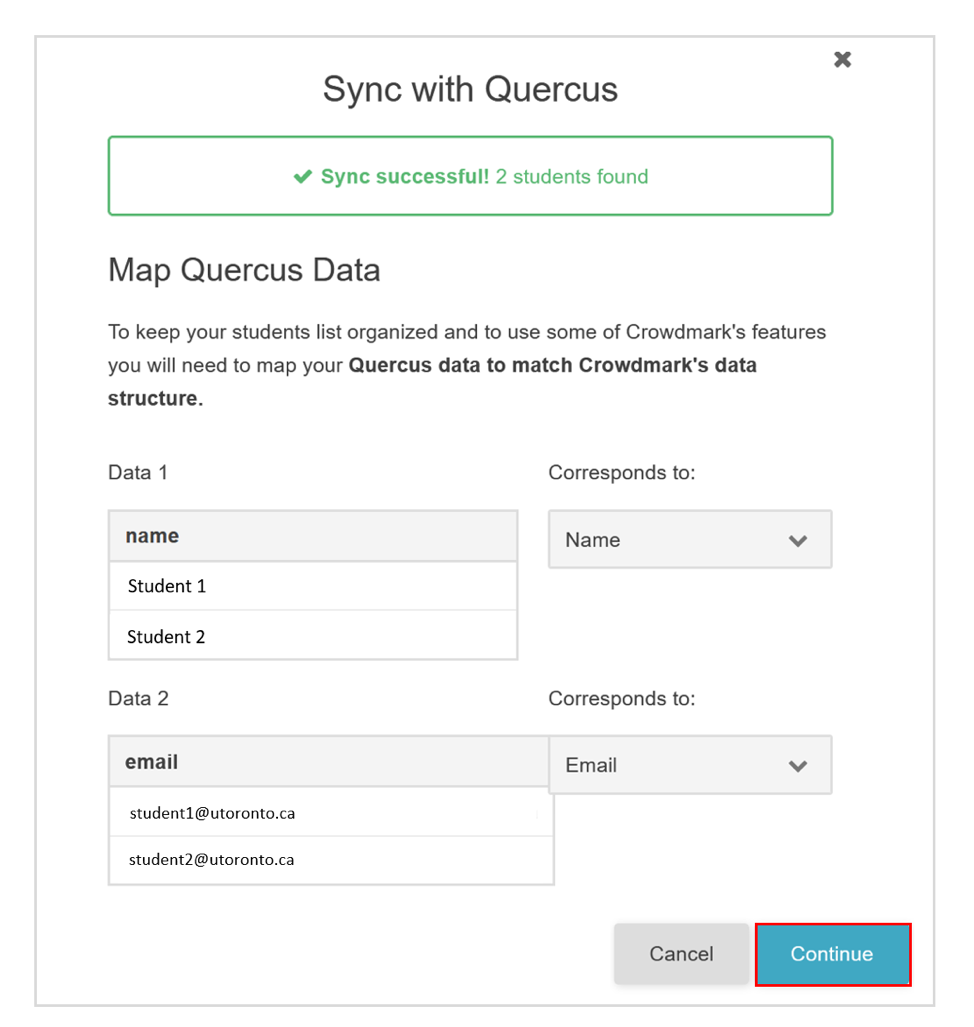
4. On the "Sync with Quercus" page, click on the Save button.
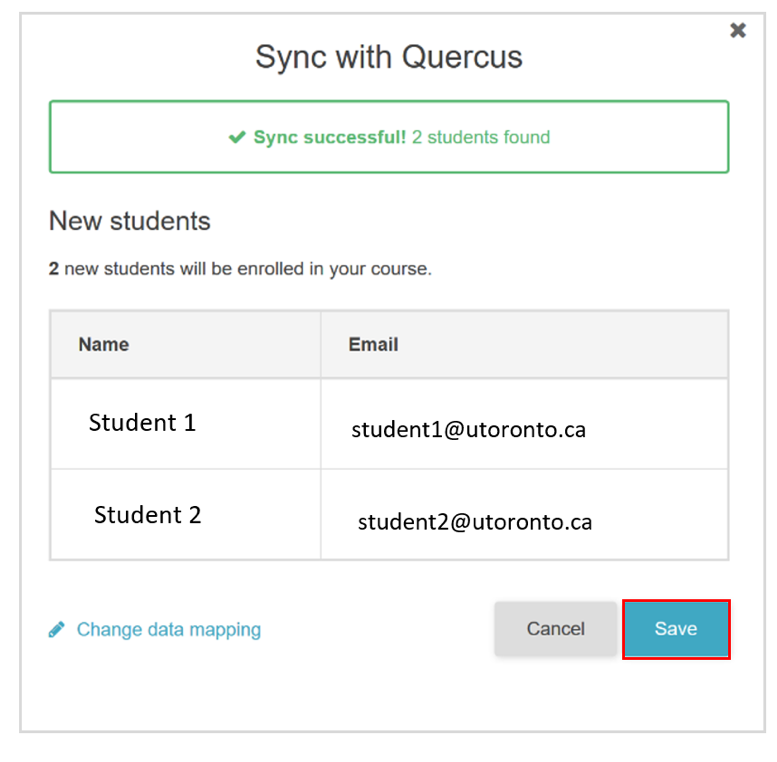
5. FInally, to confirm and update the students in your course, click on the Update students button.

Synchronizing the Roster prior to an assessment:
It is recommended that you update the student list prior to each assessment to ensure that the course roster is consistent with the roster in Quercus.
- In your Crowdmark course, click Students in the sidebar.
- Click the Sync with LMS button in the upper right corner. A dialogue box will appear.
- If the sync was successful, the number of students found and list of students will that need to be updated or unenrolled will appear for confirmation.
- Select the Update students button to confirm and update the Crowdmark course roster with the Quercus roster.
Return to the Using Crowdmark at UTM page.